What is Desktop?
When you turn on your computer, the area of the monitor screen in which a wallpaper or photo appears in the background, with some icons on top of it, is called the desktop.

Friends, in other words, the desktop is the area of your computer where the programs you open stay, for example, suppose you open MS Word software, then a window will open which will appear on your desktop where But you work in that program and when your work is finished, you close the program, then its window gets removed from the desktop.
In this way you can understand that the desktop is like a platform where the window of the software you open stays and appears there.
what is the use of desktop :
Friends can understand what is the use of computer desktop in the following steps, which are given below.
1- When you open a program in the computer, its window stays on the desktop and the structure of that program is visible only here.
2- You can place any file, folder, and program on the desktop.

3- Friends, you can place window icons like THIS-PC, recycle bin, control panel, Network etc. on the desktop. All these icons are also known as desktop icons.
4- Can organize file folders or programs placed on the desktop.
5- File folders placed on the desktop can also hide and show program icons here.
6- You can change the theme of your computer from the desktop. You can change the color and style of the desktop and open programs as per your choice.
Friends, you can understand how to do the above work by reading the topic of desktop settings given below.
Setting up desktop :
To set the desktop, if you click the right button of the mouse on the desktop, a popup menu will appear like the picture given below. Friends, you are seeing many options in the above picture, let us tell you about the options given in the above picture and what is their use.
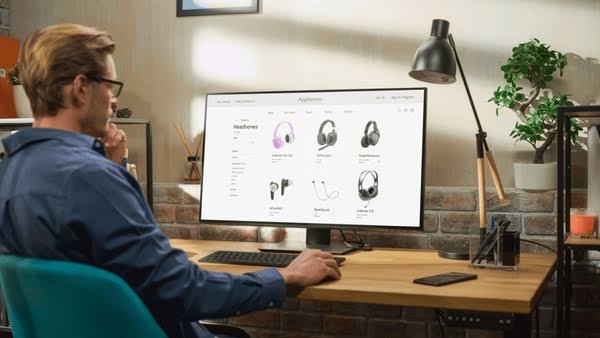
View : Friends, through the view option, work related to showing the icons placed on the desktop in different ways is done, when you click on the view option, many more options will be available under it from where you can enlarge the icons of your desktop. You can zoom in, zoom out, and minimize, and also hide and show your desktop’s icons from here.
Sort : Friends, through the sort option, you can organize the icons (files, folders, programs) of your desktop in different ways. Like, you can arrange your icons on the desktop systematically on the basis of name, on the basis of size, on the basis of date, and on the basis of type.
Refresh :When you refresh your computer through Refresh, the program kept in your computer becomes active, which makes the program capable of working quickly, hence before working on the computer, refresh the computer once or twice.
Paste :This option is used to bring the cut and copied item to the desktop i.e. to paste it.

paste shortcut :This option is used if you want to create a shortcut icon of any program or file you have copied on the desktop.
New :Through this option, you can create a folder on your desktop and keep the programs installed on your computer from here.
Display setting : From here you can choose the resolution of the screen size of your desktop.
Pay analysis : Through this you can choose any color, photo, and font-size and theme for the background of your desktop.